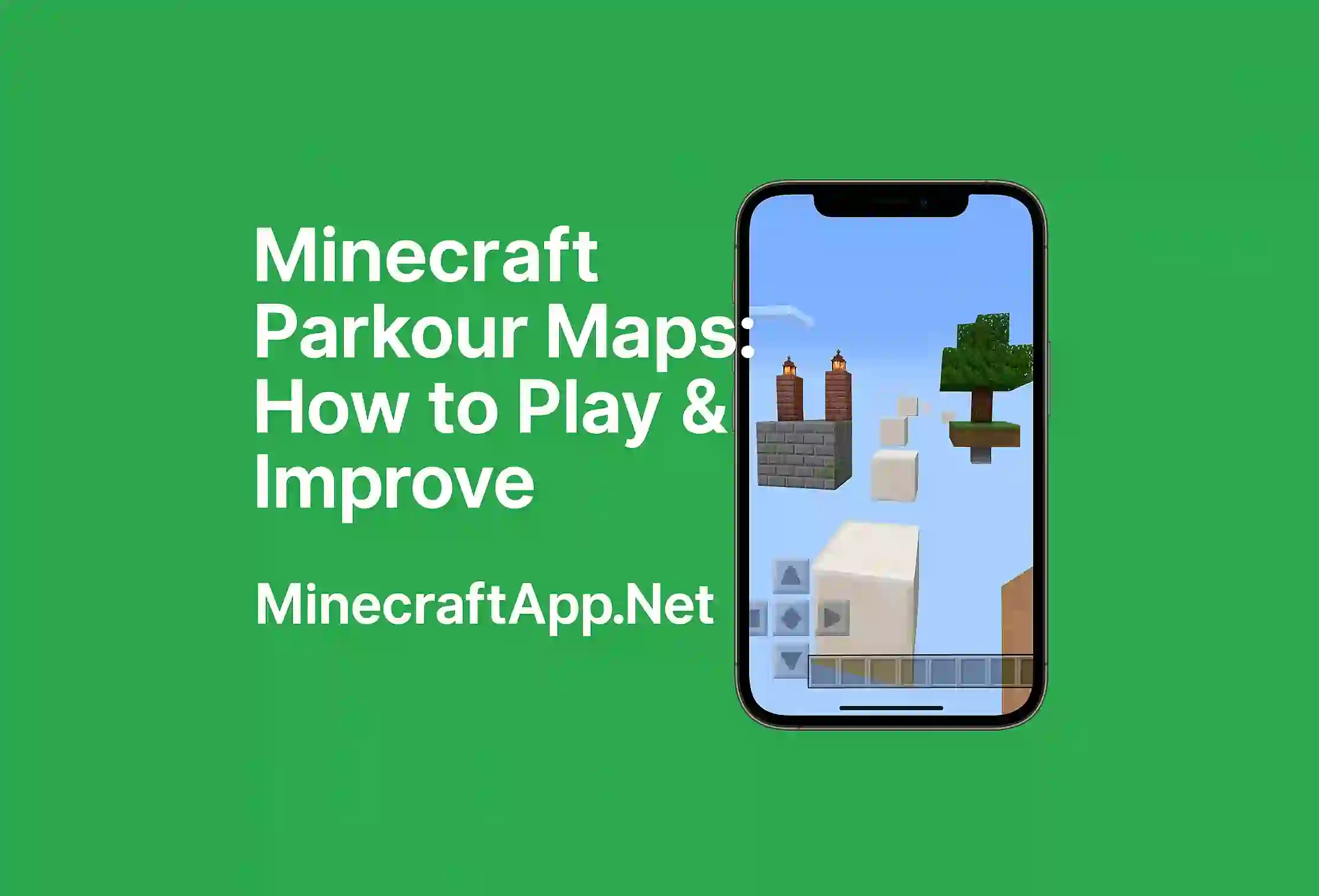Why Make Your Own Minecraft Server
Creating your own Minecraft server gives you full control over your world. You decide who joins what rules to follow and what plugins or mods to use. Whether its for survival creative minigames or just hanging with freinds having your own server makes Minecraft even more exciting.
What You Need to Start
Before setting up your server make sure you have the basic things ready.
Requirements
- A PC or laptop with decent specs
- Stable internet connection
- Latest version of Java installed
- Minecraft server file (official)
- Some time and patience
Make sure your computer is strong enough to run both Minecraft and the server at same time.
Download the Minecraft Server File
Go to the official Minecraft APK website and download the latest Minecraft server .jar file.
How to Download
- Visit minecraftapp.net/download/server
- Click on the server file
- Save it in a new folder named Minecraft Server
This folder will hold all your server files.
Create a Start File
You need to make a file that will run your server with Java.
Steps
- Open Notepad
- Type this:
Save it as
start.batin the same server folder
Now when you double click this file it will start the server.
Accept EULA
Before the server starts you must accept the EULA.
What to Do
- Open the
eula.txtfile created in server folder - Change
eula=falsetoeula=true - Save and close the file
This means you agree with Minecraft’s terms.
Configure Server Settings
Open server.properties file to adjust game settings.
You Can Change
- Game mode
- Max players
- Server name
- PvP on or off
Edit it with Notepad and save changes.
Port Forwarding (For Friends to Join)
If you want your freinds to join from other places you need to open port 25565 on your router.
Basic Steps
- Login to your router
- Find Port Forwarding section
- Add new rule with port 25565
- Point it to your PC’s local IP address
Search your router model online for detailed guide if needed.
Start the Server
- Now go back to the server folder and double click
start.bat. - The command window will open and show that the server is starting. Once it says “Done” your server is live.
Join Your Server
Open Minecraft and go to multiplayer.
For You
Use
localhostto join
For Freinds
- Give them your IP address (check it from sites like whatismyip)
- They enter it in multiplayer to join your server
Make sure your firewall allows Java to run server.
Tips for Better Server Experiance
- Install plugins or mods using Bukkit or Forge.
- Keep server updated
- Use whitelist to control who joins
- Make backups of world regularly
This keeps your server smooth safe and fun.
Final Words
Setting up your own Minecraft server is not hard once you know the steps. It may look confusing at first but follow this guide and you’ll have your own world in no time. Play with freinds build together or host survival challanges the choice is yours Enjoy your custom Minecraft experiance and keep exploring.